Just learnt a new trick...
Tip 1 - Close Tab with the Mouse Scroll Button
You can close tab with the mouse scroll button! (Chrome only) This is so convenient! You don't have to go and point to the small cross of the tab. In fact, now this encourages me to go and make all the tabs extremely small!
Now, normally the tabs in Chrome are the big size chunks of around 2 inches (at least they appear that on my 17"inch Acer monitor
Tip 2 - Change Size of the Tabs
The size of the tabs can be changed so that you know how many sites you are surfing on Chrome.
Big Tabs (normal)
Small Tabs (minimized) - Only the first 2 tabs are minimized. the 3rd one is left as the normal size for your comparison.
You can make them appear small by clicking on the center of the tab and then move your mouse to the left side (still holding that click). The Cursor 1 shows your cursor at the Start position and Cursor 2 shows the ending position.
Similarly if you want to make the tab appear in their normal size, just click on the tab and then drag your cursor to the right. Again, The Cursor 1 shows your cursor at the Start position and Cursor 2 shows the ending position.
Sometimes you may need to move it abit out, to the extreme right, but it is okay. The tab jumps back once you release your click.
Tip 3 - Hover for information
You can leave your cursor on the minimized or even the normal sized tabs to see more information on the site without opening that tab.
In this picture, I am at "Blogger in draft: Lynspira...". I hovered my cursor on the first tab, with the FaceBook Logo. and the cursor shows the page that I am logged in at Facebook - Confirm Requests.
Now aren't these tips neat! Now you can go and surf better :)
Read more at Google Chrome Blog - Close Tab with your mouse scroll button
You may want to surf around my blog. If you like, please visit my Support page.
*Lynspirations
Share and learn. Learn and share :)
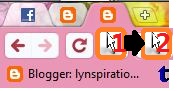


No comments:
Post a Comment
thQnk :)