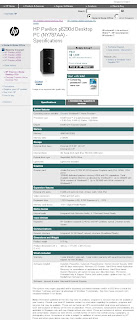You want to know what you need to know in order to choose your first PC? Here are the whats and hows:
What
1) know your needs (Email/Surfing, Work or Gaming)
2) Get to know the computer parts (read
here)
3) Get to know the different smaller components (below)
4) Check out the after-service repair period, costs and places
5) Compare prices of components against quality
6) read up on reviews
7) go shopping!
Different smaller components (You must know)
1)
Motherboard - This is the first thing that gets powers up. It is the largest piece of board that has different attachments on it. I use
Gigabyte
by the way. It is important to refer to the layout plan when fixing your PC.
2)
CPU - This small metallic chip normally about the size of your palm (round 7cm by 7cm) stores the set of instructions of what does what and when and how. It is known as the processer too. I use
Intel
.
3) Memory card - Also known as RAM (
Random-access memory) These green strips need to be fitted into the expansion slots on the Motherboard. I am using
Kingston
. You will need about 1GB of Ram.
4) Harddisk - This box stores all the stuff you install, save and use. Normally you will need to get the SATA or Serial ATA instead of RAID. The bare minimum now is 80GB.
5) DVD/CD burner/reader - This is the tray that slides out for your compact disks.
6) Video/Graphic Card - This card will give you clearer graphics
7) Sound Card - This card will allow you to play music when you attach speakers to it.
*The Video and Sound cards are usually sold separately from the Motherboard. Some companies manufacture their Motherboard with basic sound and video components. It is always good to get a separate Video/Graphic Card and Sound Card!
Different smaller components that are usually pre-installed for you (Good to know)
1)
USB - Also Known as Universal Serial Bus. This is the 'hole' you plug into for your Thumb/Flash Drive.
2)
Heatsink and Fan
- This is the box that you see on the Motherboard. It is extremely important because it prevents the motherboard from overheating.
3)
Powersupply 
- This is the box that receives power. It has wires that link to the other parts like CPU, Harddisk, DVD/CD burner/reader, Video/Graphic Card, Sound Card, Fan, etc.
3) The
Network Card
. This is usually pre-installed for you. Average is 100MHz.
Of course there are other components but I won't and can't go into details. *bleah*
How
If you are getting a computer for Email/Surfing, you want something that is easy to use and fast.
If you are getting a computer for Work, you should look out for stabililty and virus protection.
If you are getting a computer for Gaming, obviously you want to have better visuals and speed.
Good articles to read:
I have tried to only touch the basic of what is needed for the hardware. However there is another part, which is the software configuration. If the mood strikes, I will write a post on it. But software setups for you should be easier, considering everything is through a click of the mouse and the prompt questions are always very user-friendly.
That's all for now. Do let me know if you have any questions!
*Lynspirations
Your first PC setup manually will be only your first learning point.