Yes, I was down for the past few days (since 22 March 2010 Monday evening)... So I was busy with my new Windows 7, 64-Bit!
What happened was my Darling No 1 showed me a forum that says that OEM PCs, like my HP Pavilion p6290d, are usually installed with the 32-Bit Windows 7. And that the 4gig RAM is not fully used!
I hate wastage and so on that fateful 21 March 2010 Sunday I went to view my PC Stats... True enough, there is that 3.00gig usable, besides that 4.00 gig installed...
I did managed to sleep that night, but... the next day I got into action!
I went to surf the official Microsoft website here and also read every single article that was on the Windows 7, such as the FAQ, New Features, and almost downloaded the Windows 7 Upgrade Advisor (though I was already on Wins 7!)
This is my system now:
There are no difference in the Windows Experience Index but this is the current one:
I even went to other popular websites/forums, such asHardWareZone and MyDigitalLifeInfo where I got confused over the Setupboxes but managed to find the correct ISO links for Win 7 64-Bit (direct download here) which I downloaded on Monday evening. My Precious told me it will take 16hours and I even let it worked overnight.
In between, I managed to backup all my files except my musics and also got the 4Ds for my daddy. He is a legitimate gambler and goes only to Singapore Pools!
When I went to look at my Precious on 23 March 2010 Tuesday morning, it was all good to go! All 2gigs of the ISO file! I went to surf some more on what is an ISO file and what to do with it! Then I read somewhere that if you are already using Windows 7, you can just use the Windows Explorer to copy it. And when I booted my PC with that disk, I learnt that you cannot just do a copy and paste thing. (So #1 DVD-R gone to waste)...
Then I went to used another program (Built in from HP) to burn the ISO file into another 2 DVD-Rs. (Here goes the #2 DVD-R and #3 DVD-R) When I booted from this disk, I got this message that there is no driver for the device. But I wasn't installing any new driver! Where was my Wins 7 installation screen?
I read that I should have this screen which ask if I want Custom or New Installation for Wins 7. Then I could choose the 32-bit or 64-bit but this wasn't happening for me! And I found that many others also had my problem.
I wanted to give up. But, me, being me, I did not. I felt that I must get it done! So I tried a Fresh Installation, with the Recovery Disk I created with the HP program. But then, it is only a Recovery Disk and of course it gave me back what it was for, 32-Bit Win 7! Then I got to this screen in Microsoft which says that all I need to do was to reinstall Windows 7!
I surfed some more. And just decided to download the ISO file again. But this time on my brother's PC. And it took me like only 1hour to download and this time the file size was 3gig (I can't locate the exact file size but if you manage to download it completely and it's like 3gig+, you should be safe).
Then I wanted to transfer that file to my Precious. I just wanted to use my own DVD drive for this utmost important event! I took a nap as the transfer took me 1 hour over the wireless internet. My router isn't working that well. I did not use the portable disk that my brother got because he brought it with him to work. After surfing some more at Microsoft, I went to download this Windows 7 USB DVD Download Tool that lets me create my own Boot Disk.
Fresh from my nap, I went to burn the boot disk and put it to good use.
Finally I saw the screen I wanted - the Install Screen but it did not ask me if I wanted 32-bit or 64-bit. I persuaded myself (yes, I did talk to myself!) that it was because the ISO I downloaded was meant for 64-bit. I was that adamant!
So I have now completed all the installation stuff:
Windows Update (read here on how to do it or just type Update in your Wins 7 Start Button and click the Windows Update which will prompt you on what you need to do), changed my UAC setting and just finished my Office installations too.
Got my Chrome and Firefox back.
Sync-ed my GoogleBookmarks and I found that you cannot have your KeyWords back (a feature only in Firefox Bookmark Organizer) and I will need to do this again. I will save this set in my Gmail once it is up
Installed my PC Protectors (Anti-virus and Firewall, etc)
Got my Office Utilities back (Words, Excel, Powerpoint, etc)
Installed my Adobe Flash and Adobe PDF Reader...
Installed my MSN Live Messager and the Live Mail from Windows Live Essentials
Got to go and install a few other applications I used personally too...
Today's Wednesday...
I got to put in my personal experience with Microsoft (I called them for Windows 7 64-Bit Activation) and HP (for the Win 7 64-Bit Drivers at their website)
My Darling No 1 asked me how I rated their service.
MICROSOFT
I had to repeat my story to Microsoft 3 times because I spoke to 3 staff.
I called the Singapore Branch (for Windows Activation only in Singapore) at 1800-3248098 and was told to key in the Installation ID (that huge chunk of 6digits!) but the female voice that greeted and guided me was nice and chirpy... and then the voice told me that the product code (from HP's Win 7 32-Bit) wasn't working. It got me to a human within 1 minute.
This Human Male sounded Indian and was very professional but uncaring. He asked me how may he help me. I replied, after a sigh because I know I will have to repeat this many times, that I got a PC from HP with 32-Bit Win 7 and downloaded a link to change it to 64-Bit Win 7. And I was told to call in to activate it. He asked me for the Windows Product Name (eg: ***OEM***) and then the product activation code. I gave these and was told that he has to put me to another department because the activation code did not work for me. (goodness sake! Wasn't that why I called in the first place?)
Then the 2nd Human spoke to me. She was nicer than Human Male but I still couldn't catch her name too. Anyway she asked me again how she could help me, and I repeated my story after a sigh, of course. She said that she has to put me to the Activation Team and I waited for this staff again. I saw no reason why I had to speak with her but I guess it was just a routing call for them.
This time, the 3rd Human sounded like from European country. She spoke very softly and I felt somehow pacified though I wasn't about to be nice when I know I had to repeat my story a 3rd time. But I felt I couldn't raise my voice against her. It was after all Microsoft's protocol and not her that I was angry with. She of course asked me again for the Installation ID. But that was it. She then gave me the password for the Installation ID. She was kind enough to answer a few of my other questions, just to highlight those of relevant interests:
Do I need to keep the password for the Installation ID - No because a new set is needed for every re-installation
Do I need to do another set of Boot Disk (I did one before I call in to activate Windows) - No because every single password for the Installation ID is unique, as in per activation though you may use back the same Installation File
She also assured me that I could call back anytime since the phone-in activation service is 24-hours. Well I am glad she told me that because I wasn't aware of it and I am so relieved of their round-the-clock support. But I definitely hope I won't be calling them soon again! I think they did capture my phone, name and other details for their records of my registered/activated product.
Anyway after that I went on to HP's Driver Support Site.
HP (HEWLETT-PACKARD)
I was able to identify the staff who called me by his name "Yong". He was friendly and really communicative. He spoke Singlish. Though this made him friendlier but it brought down his professionalism in my opinion.
I asked him why there were certain drivers that I couldn't use (for 64-Bit Win 7 that were put up at the support website). He asked me for my story and laughed when I told him I did a clean install to get my 64-bit.
(*note: A clean install is absolutely necessary if you are upgrading from Win 7 32-Bit to Win 7 64-Bit. But if you are upgrading from other versions, you may not need to format everything. Clean install means to format every-single-thing. Read here and here)
Yong asked for only my Product Name (Eg: Pavilion p6290d) and my registered name with HP and my phone number for their records.
After repeating my story to him (4th time for me!) he replied my question very quickly that I am not able to use some of the Drivers simply because I did my own self-upgrading and HP does not support that. However for drivers that do not touch HP products (eg: Keyboard, Lan or audio drivers) my PC will not have any problem.
He also told me that HP does not provide support for upgrades from 32-Bit to 64-Bit.
I asked him then what is the solution if I want to use all of the 4gig RAM that I have got on my PC. He put me on hold for a minute and came back, saying that after consulting with his IT specialist, although the system shows only 3gig RAM, the PC in fact uses 3.2gig or 3.3 gig and there is a 10% reserve that is not shown because that is meant for system memory. He summaries for me: the 32-Bit Win 7 from HP supports all of the 4gig RAM. I take it to the effect that the amount shown is only for User and not System.
I then rephrased what he said and asked him: The system supports the 4gig RAM but it does not use it! He then replied me, I could check this out with Microsoft.
I am in half-minds to call Microsoft about it but I couldn't find a number to call. But I guess since I know what I wanted (64Bit Win 7), I will let the issue rest.
I ended the conversation saying that I want the 64Bit Win 7 and I will not be reverting back to 32Bit. But in case I need to upgrade the driver, I asked Yong if I could go ahead and download from the manufacturers' site? He said yes but I can still use the original drivers (there are updates and orginal sets provided in the HP Driver Support site) in case I need them.
And I confirmed with him if I could always revert back to the 32-Bit by using the Recovery Disk I created (with the HP programs) and he said yes.
Well, I am now all for this self upgrade and giving up the free 3mth Norton that I could enjoy by recovering my 32Bit... and also forsaking the HP build in games and the HP Image program (which I have forgotten the name and used it only sparingly to lighten the color of my pictures)... and anything else I missed? the HP Dock Station? or HP Advisor or Assistant? Nay, I am giving these up willingly for a faster and speedier Precious :)
Just in case you want to know:
WINDOWS 7 REQUIREMENTS (Source)
1 gigahertz (GHz) or faster 32-bit (x86) or 64-bit (x64) processor
1 gigabyte (GB) RAM (32-bit) or 2 GB RAM (64-bit)
16 GB available hard disk space (32-bit) or 20 GB (64-bit)
DirectX 9 graphics device with WDDM 1.0 or higher driver
Additional requirements to use certain features:
Internet access (fees may apply)
Depending on resolution, video playback may require additional memory and advanced graphics hardware
For some Windows Media Center functionality a TV tuner and additional hardware may be required
Windows Touch and Tablet PCs require specific hardware
HomeGroup requires a network and PCs running Windows 7
DVD/CD authoring requires a compatible optical drive
BitLocker requires Trusted Platform Module (TPM) 1.2
BitLocker To Go requires a USB flash drive
Windows XP Mode requires an additional 1 GB of RAM, an additional 15 GB of available hard disk space, and a processor capable of hardware virtualization with Intel VT or AMD-V turned on
Music and sound require audio output
Product functionality and graphics may vary based on your system configuration. Some features may require advanced or additional hardware.
*PS: I do not see dual-core processor here but it was posted somewhere that it is a requirement.
SUMMARY (How to go about upgrading your Windows 7 from 32Bit to 64Bit)
1. Download your ISO file (link provided above)
2. Burn it with the Microsoft USB / DVD Download Tool (link provided above)
3. Boot your PC with the disk (Requires 1 Disk as a Boot Disk, you may need a 2nd one to create a Recovery Disk)
4. Install!
Let me know if you want to donate to me.... :)
*Lynspirations
Sharing with you my experience, YOU decide what you want to do with this knowledge!

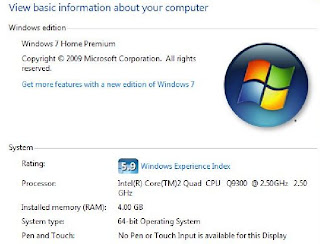


No comments:
Post a Comment
thQnk :)